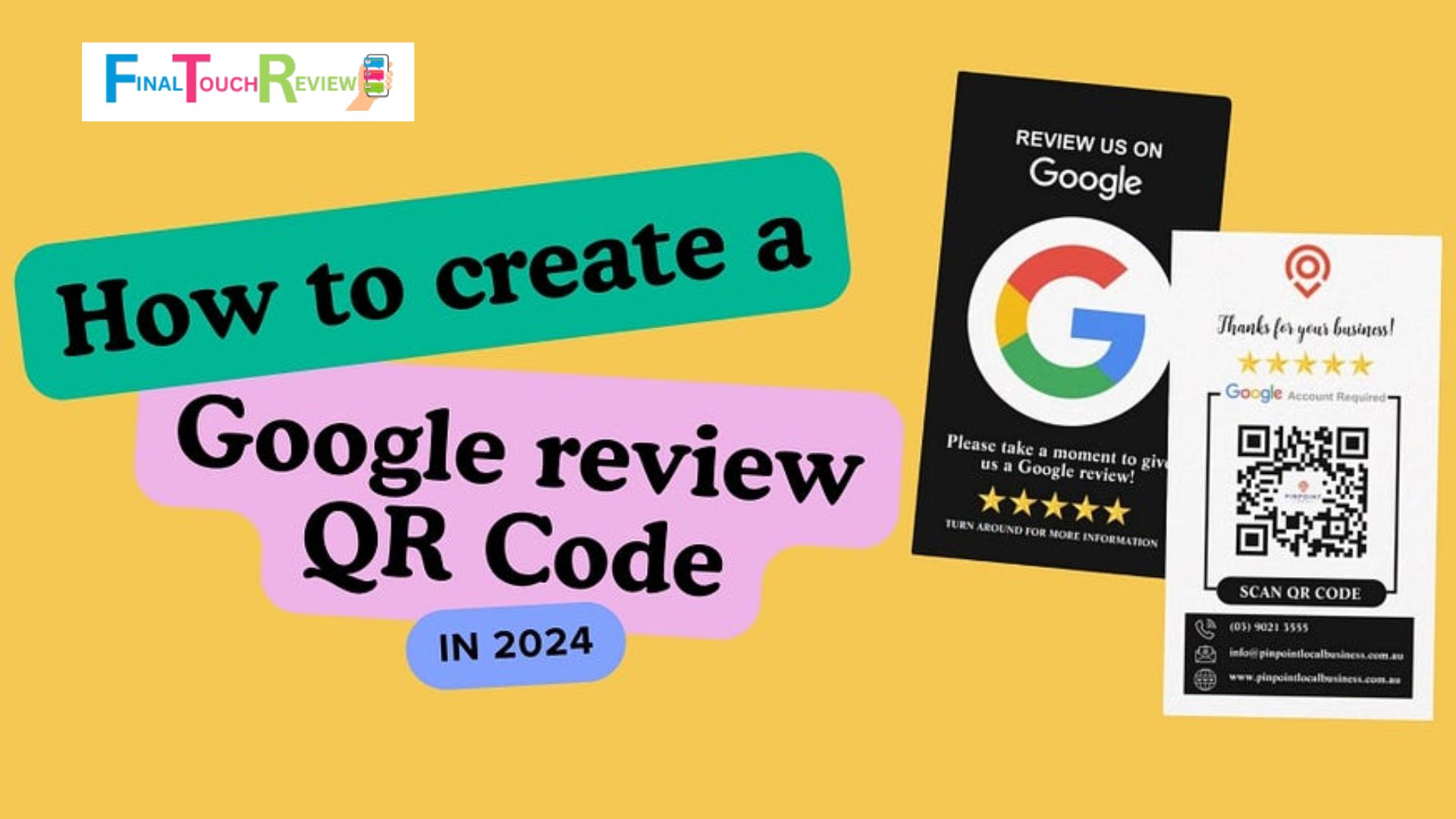Reviews are one of the inevitable sections that shape a business’s reputation and generate leads. However, gathering positive and authentic reviews requires effort by following up with the customers through their contacts. At this stage, a QR Code efficiently receives genuine feedback without wasting time. Hence, you must know how to make a QR code for Google reviews. It will not only save time but also will contribute remarkably to sharpening your brand’s social visibility.
This comprehensive guide will help you understand the QR Code, its importance, how to make one, and its common uses.
What Is a QR Code?
A Japanese company, Denso Wave, a Toyota subsidiary, developed the QR Code in 1994 to improve the accuracy of tracking vehicles related to the manufacturing process.
QR Code, or Quick Response Code, is a type of barcode with two dimensions. It consists of tiny black-and-white squares or sets of pixels that store machine-readable data. The data can be read through imaging devices like smartphone cameras, which redirect the reader to a different surface and show the desired information.
QR Code for Google Reviews lets users land on the review page directly by scanning the code.
Importance of QR Code for Google Reviews
Before knowing how to make a QR Code for Google Reviews, it’s imperative to understand its importance.
- Easy Access While Reviewing: The Google Review QR Code eliminates the manual search time required to find the review page and allows users to enter the review page directly to leave their opinions. It boosts review accessibility and helps to get more reviews in a shorter period.
- Empowerment through offline Accessibility: QR codes for Google Reviews have revolutionized the way reviews can be accessed offline. By printing the code on physical forms like flyers and posters, users can now review a product or service with a simple scan anytime and anywhere.
- Performance Tracking: QR Code tracking allows the owners to analyze the insights, including the number of scans and campaign performances. Marketers often promote campaigns like “review and earn,” “review to win,” etc., that return effective results and are measurable through tracking.
How To Create a QR Code For Google Reviews
Step 1: Open Your Google Business Profile
- Open the browser
- Log in to your Google Business Profile with your credentials to access your required information.
Step 2: Select the Business
- If you have multiple businesses, select the one for which you want to create the review QR code.
- Check if your business listing is verified; otherwise, you must verify first.
Step 3: Scroll and Select “Get more reviews”
- Click on “Get more reviews” from your dashboard section.
- Now, click on another option labeled “Share review form”.
Step 4: Copy the link
- After clicking on the “Share review form”, a small window will appear.
- Copy the link by clicking.
Step 5: Open the QR Code Generator and Paste Your Link
- Search for a QR Code Generator.
- Open a generating tool from your browser.
- Copy the link in the space for the “URL”.
Step 6: Customize Your QR Code
- Now, you can customize the QR code. However, this step is not mandatory but positively affects the desired marketing goals.
- Customize your QR code by adding eye-catching colors, brand logos, templates, fonts, call-to-action, etc.
Step 7: Test and Download
- It’s time to test your generated QR code. You can do it through your mobile scanner.
- After testing the code, you can download the QR code in your preferred format, among other options, such as PDF, PNG, JPEG, etc.
What Are the Most Common Uses of QR Codes?
QR Codes for Google Reviews can be used in the following places:
Restaurants
Since most people read reviews before selecting a restaurant, it is important to gather the customers’ opinions to build an authentic review section. Restaurants often use tabletop QR codes, which customers can scan and leave their reviews. Bills and flyers are also good options to encourage customers to provide feedback.
Food Trucks
Food trucks use QR codes to gather reviews since they are busy delivering and handling customers. Asking for a review by manual search is often useless because most customers find it time-consuming. Instead, a QR code placed on the truck makes the process concise and boosts the review collection task.
Customer Surveys
QR codes are also helpful in collecting customer reviews via surveys on a particular subject. QR codes include surveys, which customers can scan to get the link and redirect to the survey page to answer the questions.
Product Packaging
The Consumer Packaged Goods (CPG) industry is another platform where the Google Review QR code helps to understand customer demand and the current market. Packaging companies often add their QR code to a product to ask for customers’ valuable opinions about the product packaging.
Retail Shops
Customers check every detail, including reviews, from foods to clothings, before purchasing online or offline. When it comes to retail, Google Reviews are needed to grab users’ attention. That is why retail shops often use QR codes for Google Reviews in clothing tags, in-store signage, and checkout counters to encourage customers to share their experiences online.
Wrapping Up
QR code for Google Reviews reduces the time of the reviewing process. If you are on a goal to accumulate genuine reviews, you must perform the mentioned process of how to make a QR code for Google Reviews. Ensure it’s easy for your customers to spend a few seconds contributing to your business.
FAQs
Can I generate a QR code for Google review?
Yes, you can generate a QR code for Google through a few steps using your Google Business Profile only.
What are the benefits of QR code feedback?
- QR code gives easy access to the review page.
- QR codes can be printed in offline physical materials and help in gathering more reviews.
- QR codes help in tracking the results like campaign performance and number of scans.
How do I create a QR code for customer feedback?
- Log in to your Google Business Profile and access your business page.
- Scroll down from your dashboard and click the “Get more reviews” option.
- Select the “Share review form” and copy the link, which will appear in a small window.
- Open a QR Code generator and paste the link in the space of “URL.”
- Customize the QR code with your preferred logo, style, color, font, etc.
- Test the generated QR code and download it as per your required format.
What are the most popular uses for QR codes?
- Getting reviews for restaurants
- Getting feedback on food trucks
- Reducing the time of customer surveys
- Gathering reviews in product packaging
- Getting feedback about retail shops
Can you print a QR Code for Google review?
Yes, you can print a QR code for Google Reviews to make physical materials like flyers, posters, tags, etc.