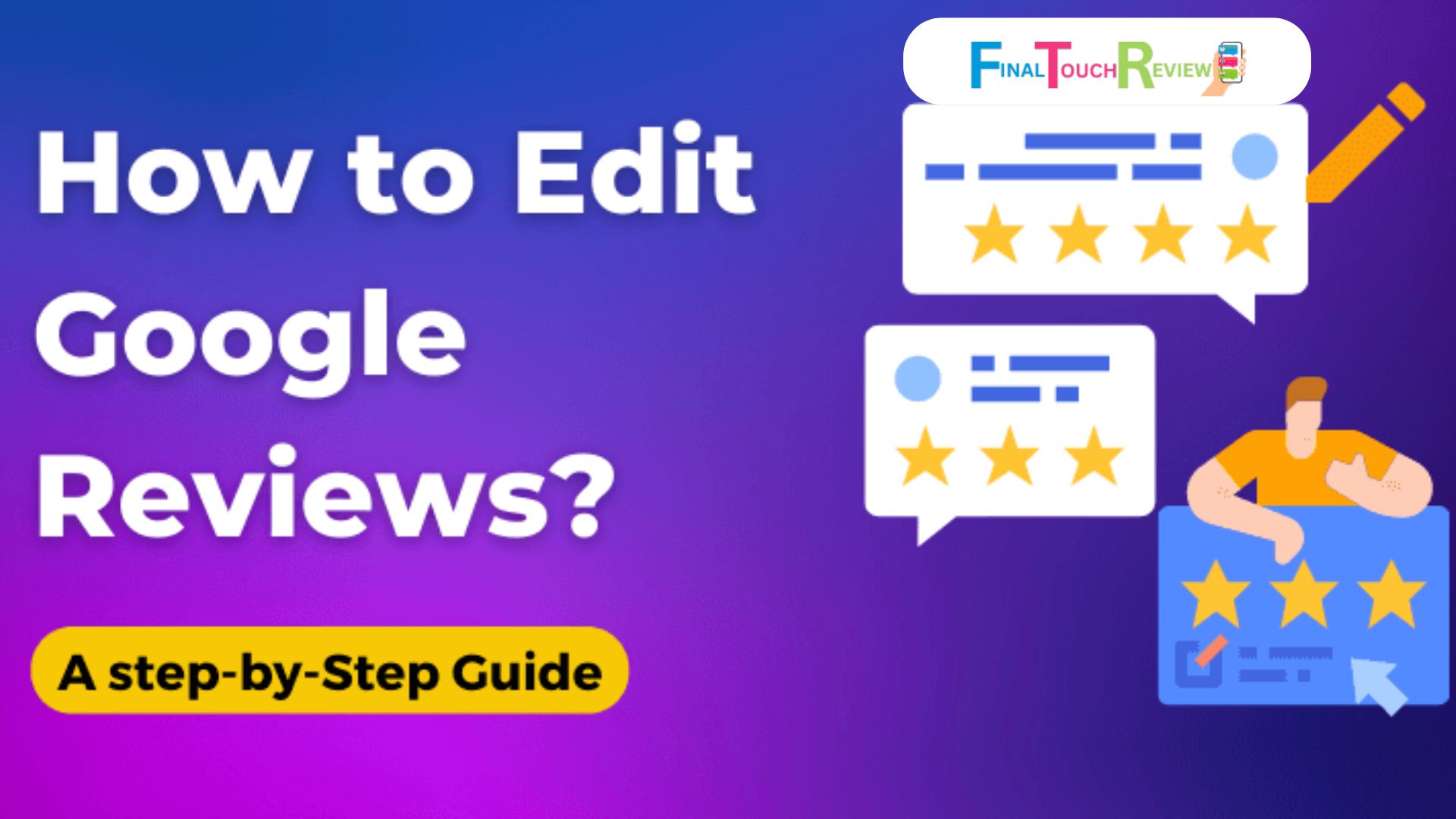Editing Google reviews is pivotal for customers and business owners. For customers, it ensures their feedback accurately reflects their experiences, whether their opinions have changed or new information has come to light. However, encouraging and managing accurate reviews helps businesses maintain their online reputation and build trust with potential customers.
Do you know you can edit Google reviews, but learning how to edit Google reviews accurately is important. Whether you want to correct a mistake, update your review based on a new visit, or respond to feedback as a business owner, understanding the steps and best practices can help you make the most of this powerful feature.
How To Edit Google Reviews on the Computer?
Follow the below-mentioned steps to edit your Google review on a computer.
Step 1: Open Google Maps
- Go to Google Maps and sign in to your Google account.
Step 2: Access Your Contributions
- Click on the three horizontal lines in the top left corner.
- Select “Your contributions,” then “Reviews.”
Step 3: Find and Edit Your Review
- Locate the review you want to edit and click the three dots at the top right corner.
- Choose “Edit review” from the dropdown menu.
- Make your changes to the review.
- Click “Save” to update your review.
Delete a Review: If you want to delete a review, follow the same steps but select “Delete review” instead.
Note: You can only edit or delete your own reviews. Any changes you make will be visible to the public.
How To Edit a Google Review on a Mobile Device?
Follow the below-mentioned steps to edit your Google review on a mobile device.
Step 1: Open the Google Maps App
- Open the Google Maps app.
Step 2: Access Your Profile
- Tap your profile picture in the top left corner.
Step 3: Go to Your Reviews
- Select “Your profile” from the menu.
- Scroll to the “Reviews” section and tap “See all reviews.”
Step 4: Find and Edit Your Review
- Locate the review you want to edit.
- Tap the three dots in the top right corner of the review.
- Select “Edit review” from the dropdown menu.
- Make your changes.
- Tap “Save” to save your edited review.
These steps will help you quickly and easily update your Google review using your mobile phone.
FAQs
Can business owners edit Google reviews?
No, business owners cannot edit Google reviews. Only the reviewer who posted the review can edit or delete it. Business owners can respond to reviews and address any customer concerns or feedback. This policy ensures the review system remains authentic and transparent.
Why can’t I edit my Google review?
You may not be able to edit your Google review for a few reasons:
- Not signed in: Ensure you’re signed in to the Google account used to write the review.
- Posted anonymously: Reviews posted anonymously can’t be edited. Sign in to the account used to post, or delete and repost the review with changes.
- Policy violations: Reviews that violate Google’s policies, such as containing hate speech or spam, may be removed and can’t be edited.
Can you delete a review on Google?
No, you cannot delete a review on Google yourself. However, if you believe a review violates Google’s review policies, you can request that Google remove it. Only Google has the authority to delete reviews upon receiving such requests from businesses.