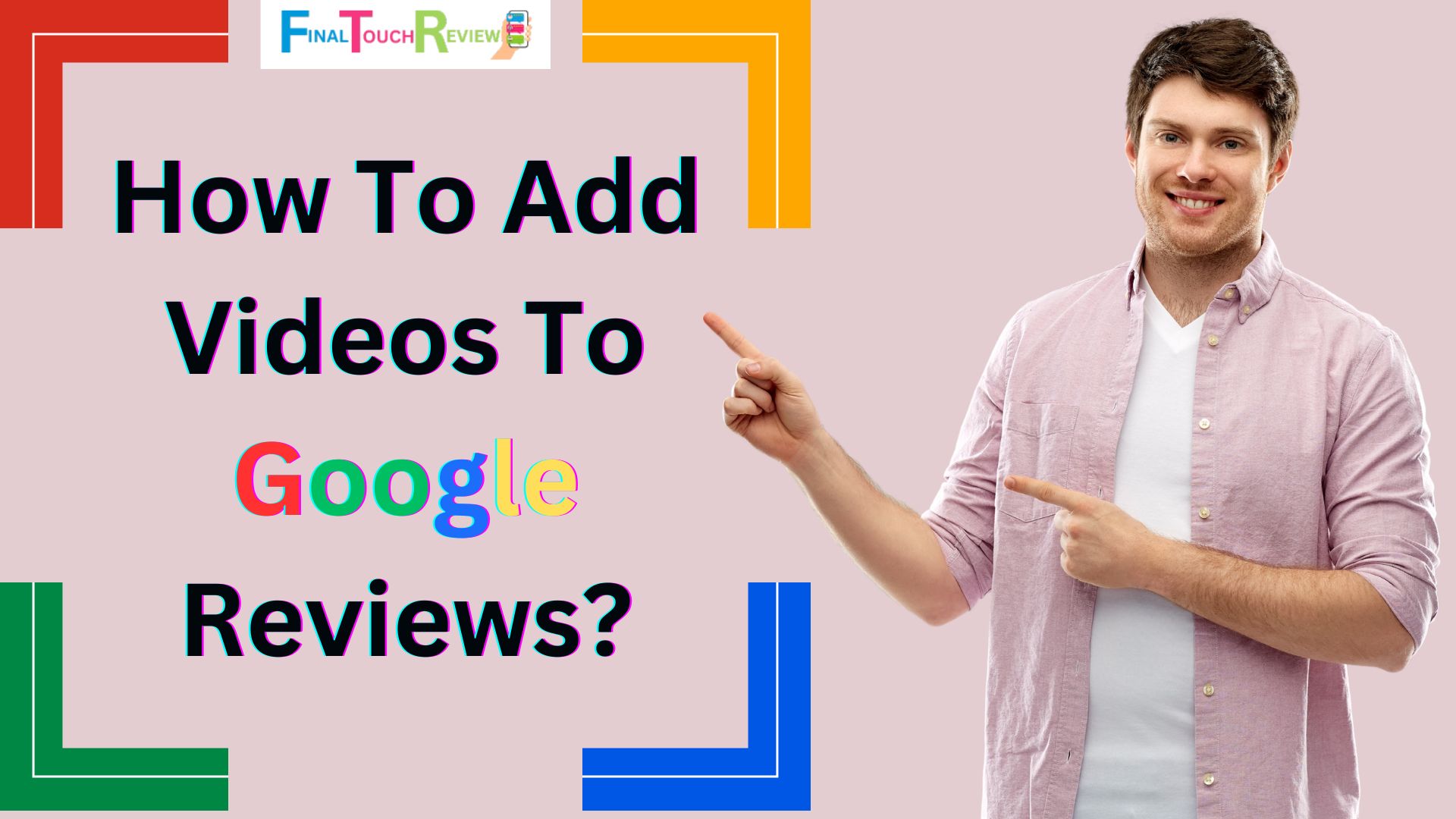Did you know that adding videos to your Google Reviews is now a breeze? Google Reviews allows customers to share their experiences and provide feedback through text and videos. This not only enhances the authenticity and impact of your review but also empowers you to help businesses enhance their services and products.
Whether you’re using a desktop or a phone, this guide entails step-by-step instructions on how to add videos to Google reviews. So, find a cozy corner and follow along to learn how to make your reviews more engaging and informative.
Why Are Video Reviews Important?
Using videos in Google Reviews can significantly enhance the review experience and benefit businesses. The following are some key importance of video reviews:
- Authentic Representation: Videos genuinely depict products or services, making reviews more trustworthy.
- Attention-grabbing: Videos capture the attention of online searchers more effectively than text alone.
- Improved Online Visibility: Google’s algorithm favors multimedia content, helping businesses become more visible in search results.
- Enhanced Engagement: Video reviews are more engaging and memorable because they combine visuals, audio, and storytelling.
Steps for Adding Videos to Your Google Reviews
Step 1: Sign In to Your Google Account
To add videos to your Google reviews, sign in to your pre-existing Google account or create a Google account.
Step 2: Find the Business on Google
- Locate the business page you want to review.
- Navigate to the review section of their website.
Step 3: Click on “Write a Review”
Click the “Write a Review” in the top right corner.
Step 4: Click on “Add Photos & Videos”
- After clicking “Write a review,” you will have to enter the details of your review.
- Click “Add photos and videos” to upload your video.
- You can either:
- Upload from Your Device: Click “Choose photos” and upload photos from your files or gallery.
- Take a New Photo:
- Click on the camera icon
- Allow Google to access your camera
- Take a new picture.
Step 5: Post Your Review
Once you have created your video reviews, click on the “Post”.
Steps for Adding Videos to an Existing Google Review
Step 1: Open Google Maps
To add a review video to an existing Google review, Sign in to your Google Maps account.
Step 2: Click on “Your Contributions”
- Click the three horizontal lines in the left corner.
- Click “Your contribution.”
Step 3: Find Your Existing Review and Click on “Edit Review”
- After selecting “Your contribution,” you can view your previous reviews.
- Click the three dot icon to edit your reviews.
- Click “Edit Review”
Step 4: Click on “Add Photos & Videos”
- To add a review video, select “Add photos and videos”
- Upload your video through the appropriate option.
Step 5: Post Your Review
After creating your video review, click the “Post” to share your review with others.
Quick Tips To Consider While Adding Videos to Google Reviews
- Prioritize adding high-definition (HD) videos.
- It’s good to post videos in MP4 format as they are of good quality on any device while maintaining the file size.
- Keep the video brief. Prefer adding a video of 1-2 minutes.
- The video you post must be relevant to the review.
- The video must include the product or services you are reviewing.
Wrapping Up
Adding videos to Google Reviews provides genuine product representations, showcases real emotions, and demonstrates actual use, fostering greater trust among potential customers. By following the steps outlined above, you can easily understand how to add videos to Google Reviews.
Since the algorithm favors multimedia content, incorporating videos in your reviews can help customers find and connect with genuine businesses, products, and services.
FAQs
Can I leave a video on Google review?
Yes, by following simple steps it is possible to post a video on Google reviews.
How do I upload a video review to Google?
- Sign in to your Google account
- Find the business on Google
- Click on “write a review”
- Click on “add photos & videos”
- Post your review
Can I add videos to existing Google reviews?
Yes, it is possible to add videos to your existing Google reviews.
- Step 1: Open Google Maps
- Step 2: Click on “Your Contributions”
- Step 3: Find your existing review and Click on “Edit Review”
- Step 4: Click on “Add Photos & Videos”
- Step 5: Post your review
Why are video reviews important?
Video reviews improve the Google review experience by presenting authentic representations, attracting viewers, and increasing trust and engagement through visuals, audio, and storytelling.