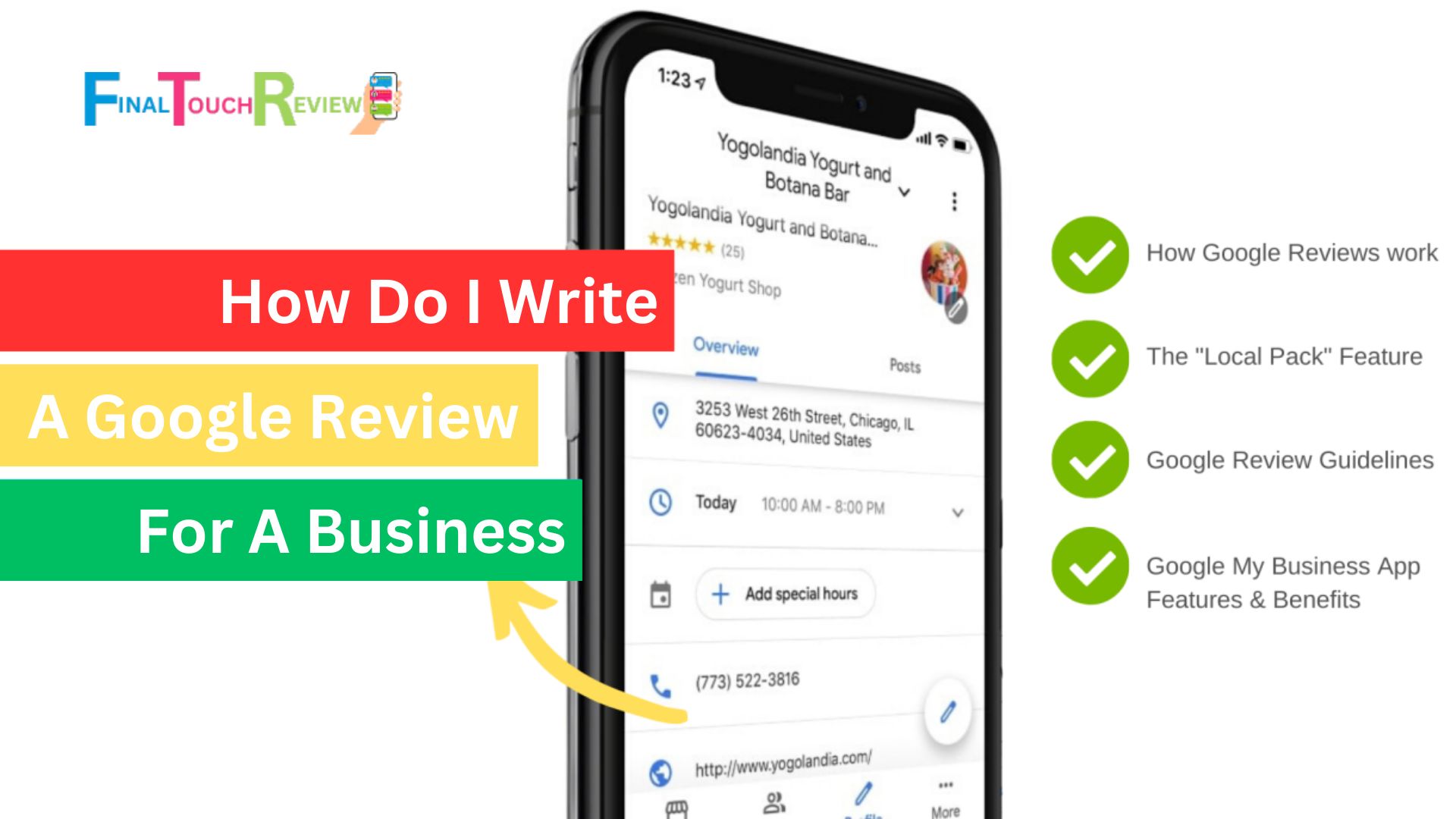Sharing your experiences in Google Reviews is a simple yet impactful way to help others make informed decisions. These reviews are invaluable resources for those seeking information about a company, location, or service. But to add your reviews to Google, you need to know the answer to the question, “How do I write a Google Review for a business?”
This comprehensive guide highlights the benefits of Google reviews, the steps to add Google reviews via desktop, mobile, and Google Maps, ensuring your voice is heard and your contribution adds value to others.
Why Writing Google Reviews Matters?
- Benefit Local Businesses: In 2023, a local consumer review study found that 98% of people read online reviews for local businesses, while 87% use Google to evaluate them, highlighting the growing importance of Google Reviews in customer research.
- Boost Brand Trust: Building trust within a community is vital for any business, and written Google reviews are a key player in this process. Positive reviews foster a sense of community trust and bolster the brand’s reputation, ultimately leading to increased sales and a stronger local community.
- Better Visibility: Writing Google reviews significantly impacts local SEO, accounting for nearly 9% of the algorithm. More reviews lead to a better local SEO ranking, which allows more people to locate a particular website in search results.
- Informative Knowledge: Writing Google reviews provides invaluable customer feedback that not only enhances the user experience but also shapes business decisions. So, review is crucial in acknowledging customer concerns and improving the overall business strategy.
- Making Informed Decision: Written Google reviews, compared to a star rating, offer valuable insights for future customers by sharing your personal experiences. Your feedback helps others to understand the quality of service, atmosphere, and overall value in detail.
How To Write Good Google Reviews for a Business
Write a Detailed and Honest Description
In a Google review, remember that your detailed feedback can be a powerful tool. Share your genuine experience, ensuring it’s based on your personal experience rather than rumors. Explaining why you liked or disliked a business, or suggesting areas for improvement, can be more influential than vague comments.
Highlight Specific Experiences
Your review must highlight your unique experiences during your visit or the services you used, with detailed descriptions that give potential customers an idea of what to expect. It must highlight what sets the business or the product apart from competitors, helping new customers to make informed decisions.
Mention Products or Services Used
In your review, it’s important to focus on the business and its products or services. This helps potential customers get a clear picture of the business. For instance, if you’re reviewing a restaurant, you should concentrate on the food, service, and ambiance rather than discussing unrelated topics.
Use Proper Language and Tone
When writing a review, it’s important to use proper language and tone. This enhances the credibility of your review and helps potential customers understand your experience better. Make sure your spelling, grammar, and punctuation are correct, and focus on the specifics of your experience rather than generic statements like ‘good’ or ‘bad.’
Stay Current
As a responsible reviewer, providing feedback based on recent experiences is crucial. This ensures that the viewer receives the most relevant and up-to-date information, enabling businesses to improve and customers to make informed decisions.
How Do I Write a Google Review for a Business?
To write a Google review, you can share your opinion, either positive or negative, using the desktop, mobile, and Google Maps. It allows you to add photos, and rate businesses or locations. Follow these steps to learn how to write a Google review for a business.
How Do I Write a Google Review on Desktop?
Step 1: Sign in to Your Google Account
- To add a review, sign in to your Google account on your desktop.
Step 2: Open Google and Search for the Business Name
- Open Google.
- Search the business you want to review in the search results.
Step 3: Locate the Business Profile
- Locate the business profile on Google and find the review section.
Step 4: Scroll and Click on “Write a Review”
- Scroll down the page.
- Click on “Write a Review” in the top right corner.
Step 5: Choose a Specific Number of Stars
- Click of the desired star resting
- Now, click “Write a Review”.
Step 6: Provide a Detailed Review of Your Experiences
- Share your detailed review.
- You can include photos and videos by clicking “Add photos & Videos” to engage the audience.
Step 7: Click on “Post”
- Submit your review. Ensure you have entered all the necessary information and click on “Post.”
How Do I Write a Google Review on Mobile
Step 1: Sign in to Your Google Account
- Sign in to your Google account on your mobile device.
Step 2: Open Google and Search for the Business Name
- After signing in, open Google.
- Enter the name of the business you want to review.
Step 3: Navigate to the “Reviews” Section and Tap on Stars to Give a Rating
- Click on the business profile page you want to review.
- Go to the “Reviews” section.
- Tap the stars to rate the service based on your experiences.
Step 4: A Popup Will Appear, Write Your Review
- After tapping the star, a popup will appear, prompting you to write a review.
- Rate your experience and provide a detailed description to help others make informed decisions.
Step 5: Click on “Post” to Submit Your Review
- Once you’ve entered all the required information, click the “Post” to submit your review.
How Do I Write a Google Review on Google Maps?
Step 1: Sign in to Your Google Account
- To start the process, go to Google Maps.
- Sign in to your desired Google account.
Step 2: Open Google Maps and Search for the Business
- Open Google Maps
- Search for the name of the business you want to review.
Step 3: Scroll and Click on “Reviews” tab
- Scroll down the business profile page.
- Click on the “Reviews” in the middle.
Step 4: Click on the Number of Stars to Give a Rating
- Choose the number of stars that best reflect your experience.
- Now, click the “Write a review”.
Step 5: Share Details of Your Own Experience
- After clicking the star, you will be taken to a page where you can share your experience in detail. Write an honest review to help others make informed decisions.
Step 6: Add Photos & Videos, If Needed
You can include photos and videos to make your review more engaging.
- Upload from your device: You can choose photos from your gallery.
- Take a new image:
- Click the camera icon.
- Allow Maps access to your camera.
- Take a new photo.
Step 7: Click on “Post”, to Submit
- After filling all the details of your reviews click “Post” to submit your review.
Wrapping Up
Following the steps on “How do I write a Google review for a business?” equips you to provide valuable feedback. Remember, your review impacts service quality and responsiveness, ensuring businesses remain focused on customer satisfaction.
FAQs
How do I do a Google review of a business?
You can write a Google review using desktop, mobile, or Google Maps. It allows you to share experiences, upload images or videos, and rate businesses or locations.
Why does writing Google reviews matter?
According to a 2023 local customer review study, 98% of local consumers read online reviews, and 87% use Google to evaluate them. Google reviews build brand trust, increase visibility, and provide useful customer feedback.
How to write good Google reviews for a business?
- Write a detailed and honest description
- Highlight specific experiences
- Mention products or services used
- Use proper language and tone
- Stay current
Can you write a Google review without having an account?
No, it is not possible to write a Google review without having an account or without logging in.
How do I write a Google Review on a desktop?
- Step 1: Sign in to your Google account.
- Step 2: Open Google and search for the business name.
- Step 3: Locate the business profile.
- Step 4: Scroll and click on “Write a Review”.
- Step 5: After logging in, choose a specific number of stars.
- Step 6: Provide a detailed review of your experiences.
- Step 7: Click on “Post”.
How do I write a Google review on mobile?
- Step 1: Sign in to your Google account.
- Step 2: Open Google and search for the business name.
- Step 3: Navigate to the “Reviews” section and tap on stars to give a rating.
- Step 4: A popup will appear, write your review.
- Step 5: Click on “Post” to submit your review.
How do I write a Google review on Google Maps?
- Step 1: Sign in to your Google account.
- Step 2: Open Google maps and search for the business.
- Step 3: Scroll and click on “Reviews” tab.
- Step 4: Click on the number of stars to give a rating.
- Step 5: Share details of your own experience.
- Step 6: Add photos & videos, if needed.
- Step 7: Click on “Post”, to submit.