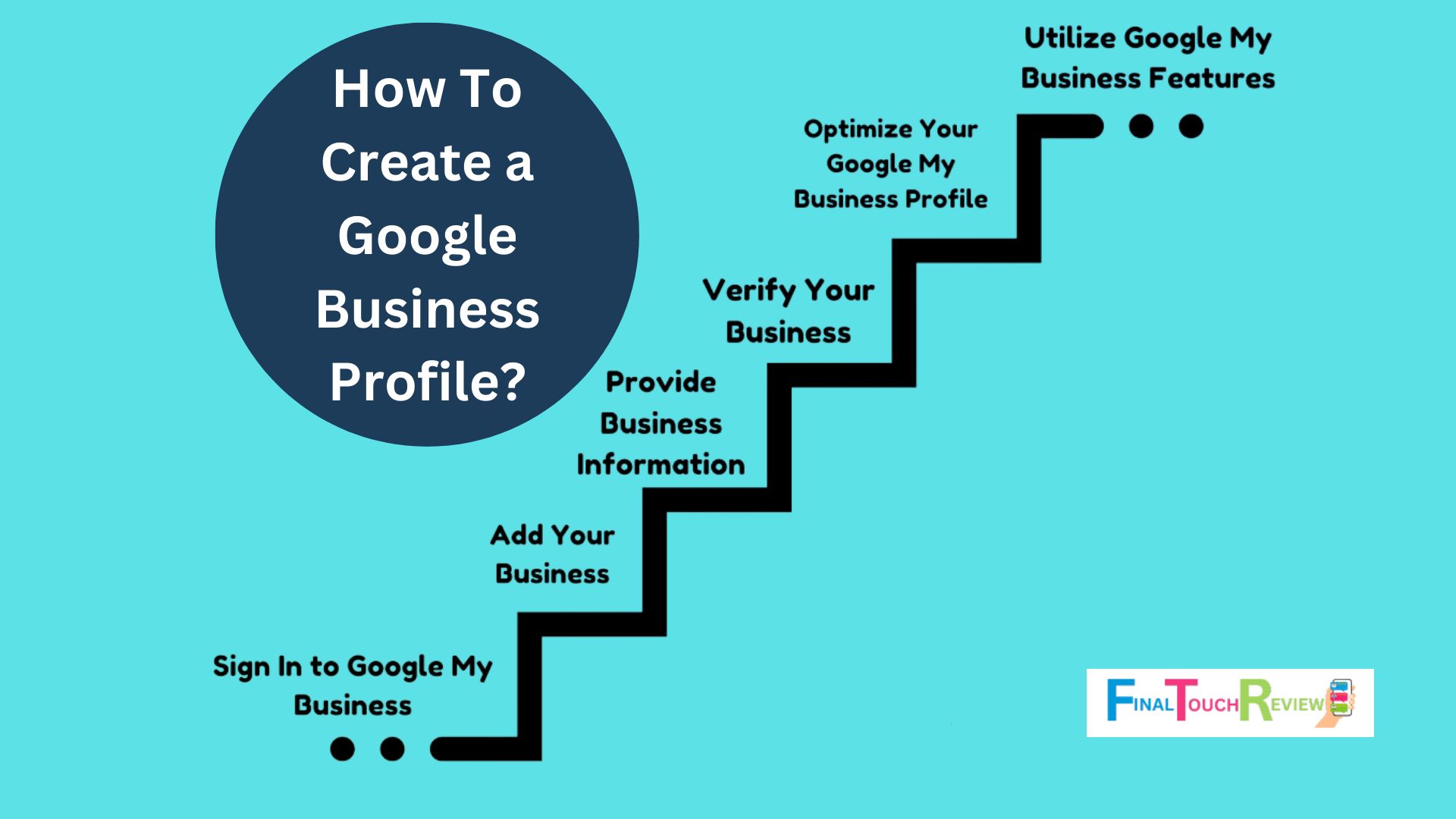Do you want more local traffic for your business? Creating a Google Business Profile is a simple and effective way to boost your visibility and rank high in local searches when customers are looking for services like yours.
If you want your business to rank on Google, having a Google Business Profile is essential. This comprehensive guide will take you step-by-step through setting up your profile, ensuring you don’t make any mistakes.
Join to learn how to create a Google Business Profile and start attracting more customers today and enhance your business’s visibility.
What Is Google Business Profile?
Google Business Profile (formerly Google My Business) is a free and user-friendly tool for small business owners and nonprofits to promote their business information on Google Search and Maps. This tool allows businesses to connect with customers, post updates, and see customer interactions on Google, all in a simple and straightforward manner.
Furthermore, a Google Business Profile provides essential business information such as address, operating hours, phone number, website, photos, and reviews. Businesses without a physical address, are also eligible to have a Google Business Profile.
Key Features:
- Connect with customers via calls, messaging, or responding to reviews.
- Showcase products, photos, and menu items.
- View customer interactions and insights.
Benefits of Google Business Profile
A Google Business Profile (GBP) significantly boosts your visibility in search results. For queries like “restaurants near me” or “hotels in Atlanta,” Google often highlights local businesses at the top. An optimized GBP helps capture this prime spot.
Key benefits include:
- Ease of Navigation for Local Customers: Profiles are tied to Google Maps, allowing users to tap for directions easily.
- Added Trust: Including pictures and reviews helps build trust, making users more likely to visit your business.
- Discovery in Google Search and Maps: Google uses GBP info to match businesses with local search queries, increasing your chances of appearing in the top results.
- Manage Your Online Information: Updating your business hours, phone number, and attributes anytime ensures that potential customers have the most recent info.
- Post Updates: Use GBP to share key business information, like unexpected closures or service details, that will be visible to anyone who looks you up.
- Build Trust with Reviews: Reviews serve as social proof, and a mix of positive and negative reviews adds authenticity, boosting your business’s ranking.
How To Create a Google Business Profile
Step 1: Open https://www.google.com/business/
Visit Google Business to begin the process. This page is your starting point for creating and managing your business profile on Google.
Step 2: Click on “Manage Now”
Select the option, “Manage Now” to start creating your profile. This will guide you through the initial setup.
Step 3: Log in to Your Google Account
- Sign in with your Google account.
- If you don’t have one, create a new account using your business email domain.
- Ensure you’re using the correct account to avoid linking your profile to a personal account.
Step 4: Enter Your Business Name
- Provide the exact name of your business.
- Ensure the spelling is correct and use Title Case (capitalize the first letter of each word). This helps maintain a professional image and makes your business easily recognizable.
Step 5: Enter Your Business Type
- From the given option, tick the box that matches your business type appropriately.
- Click “Next”.
Step 6: Enter Your Business Category
- Choose the category that best fits your business from the pre-selected options. This helps Google understand your business type and show your profile in relevant searches.
- Click “Next”.
Step 7: Add Your Location
Enter your business address accurately. This makes it easier for customers to find you. If you’re a service-area business, you can list the areas you serve instead of a physical location. Avoid using PO boxes or virtual addresses.
Step 8: Add Your Location on Map
- Add your exact location to the map by dragging and zooming it.
Step 9: Add Your Contact Details
- Enter your phone number.
- Enter your website (it is optional).
Note: Accurate contact information ensures customers can reach you easily and helps Google verify your business details.
Step 10: Verify Your Business
- Google will require verification of your business through a mailing address, phone call, text message, or video verification. This step is crucial to prove that your business is legitimate.
- Once verified, you’ll have complete control over your business profile.
Step 11: Add Your Services
- List the services you offer to provide clear information to potential customers.
- Include a detailed description of each service, helping customers understand what you provide and increasing the chances of them choosing your business.
Step 12: Add Business Hours
- Set your working hours, including opening and closing times.
- Make sure to include any exceptions for holidays or special events to keep customers informed about when they can reach you.
Step 13: Add Business Description
- Provide a brief description highlighting your business’s unique aspects.
- Describe your products, services, and what sets you apart from competitors. Use this space to attract and inform potential customers.
Step 14: Add Photos of Your Business
- Upload images to showcase your products, services, and premises.
- High-quality photos can attract more customers by giving them a visual representation of your business.
- Include pictures of your storefront, interior, staff, and any notable products or services.
Wrapping Up
Creating a Google Business Profile is a straightforward process that can significantly boost your online presence and attract more customers. By following the above mentioned steps for how to create a Google Business Profile, you will ensure your business stands out in local searches and on Google Maps.
FAQs
What is Google Business Profile?
Google Business Profile (formerly Google My Business) is a free tool that allows businesses to manage their online presence across Google Search and Maps. It includes essential business information like address, hours, phone number, website, photos, and reviews.
What are the benefits of Google Business Profile?
Benefits of Google Business Profile include:
- Increased visibility in search results.
- Trust building through reviews and photos.
- Easy navigation for local customers.
- The ability to manage online information.
- Posting updates to communicate with customers.
How do I create a Business Profile on Google?
To create a profile, visit Google Business, click “Manage Now,” log in with your Google account, and follow the prompts to enter your business details and verify your business.
Is Google Business Profile free?
Yes, creating and maintaining a Google Business Profile is free.
Do you have to have a website for a Google business profile?
No, having a website is not required to create a Google Business Profile, but providing one can help customers find more information about your business.
Do you need a physical address for a Google business profile?
No, service-area businesses can list the areas they serve instead of a physical location.
How long does it take to verify Google business?
Verification time varies based on the method chosen—mail, phone, text, or video verification—but it typically takes a few days to complete.