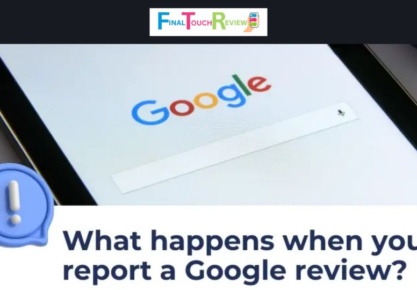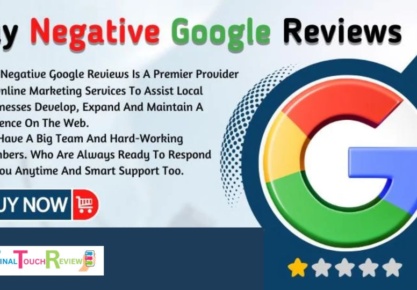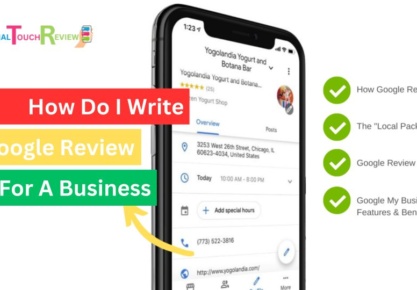Table of Contents
Unlock the full potential of your Google Reviews by adding photos! Want to make your reviews truly stand out and grab attention? Photos are the secret ingredient that can transform your reviews from ordinary to extraordinary. They offer a vivid glimpse into your experiences and provide a richer, more engaging review.
Get ready to learn how to add photos to Google Reviews. In this guide, we’ll walk you through every step, from accessing your Google account to uploading images effortlessly. Mastering this simple process will boost your review’s impact and help others confidently make informed decisions. Ready to elevate your reviews? Let’s dive in!
Benefits of Adding Pictures to Google Reviews
Adding pictures to Google Reviews offers several significant advantages for reviewers and businesses. The key benefits include:
1: Enhanced Visual Information: Unlike text, photos display pictures to exhibit a clear view of your experience. Pictures help convey information that words might fail to. They provide a glimpse into the product, service, or environment, offering a richer and more informative review experience.
For example, a photo of a restaurant’s dish or a hotel’s room offers a better understanding of what to expect. This visual context helps potential customers see the quality and ambiance of a business.
2: Increased Credibility: Photos serve as evidence of your experience, making your review more trustworthy. This visual proof can validate your claims and build trust with future customers.
3: Improved Engagement: People naturally engage more with visual content, so adding photos can make your review stand out. This increased visibility can further lead to higher engagement and more user interactions.
4: Visual Comparison: Photos can illustrate differences between products or services, especially when comparing options.
For example, side-by-side images of different hotel rooms or menu items help users see what distinguishes each choice.
5: Better SEO Visibility: Google prioritizes reviews with images, which can improve your search engine rankings. Pictures in reviews may show up in image searches, increasing the visibility of your review and attracting more attention.
Steps for Adding Photos to Your Google Reviews
Here are the steps to help you add photos to your Google Reviews and make your feedback more engaging.
Step 1: Sign in to Your Google Account
- Open Google and click on the sign in and enter the details.
- If you don’t have a Google Account, then click on Create a Google Account and follow the steps.
Step 2: Find the Business on Google
- Search the business page you want to add photos to the review.
- Now click on the ‘Review’.
Step 3: Click on “Write a Review”
Select “Write a review”. This will open a review box where you can share your feedback and experiences.
Step 4: Click on “Add Photos & Videos”
In the review form, find and click the “Add Photos & Videos”. You can either:
- Upload from Your Device: Click “Choose photos” to browse and select a photo from your files or gallery.
- Take a New Photo: Click on the camera icon, allow Google to access your camera, and take a new picture.
After uploading your photo, you have the option to add captions or details. This is optional but can provide context for your photo and make your review more informative.
Step 5: Post Your Review
Finally, review your text and ensure that your photo is displayed correctly. Once everything looks good, click “Post” to publish your review along with the photo on Google.
Steps for Adding Photos to an Existing Google Review
If you’ve already posted a Google review but realize that adding a photo would make it more useful, follow these detailed steps:
Step 1: Open Google Maps
Launch the Google Map and log in into your Google account.
Step 2: Click on “Your Contributions”
- In the top left corner of the Google Maps home screen, tap on the menu icon (three horizontal lines)
- Select “Your Contributions” from the list.
Step 3: Find Your Existing Review and Click on “Edit Review”
- Find your reviews. Click on the review to open it, then tap the three-dot menu icon and select “Edit Review.”
Step 4: Click on “Add Photos & Videos”
On the edit screen, look for the “Add Photos & Videos” option. This feature allows you to upload photos to your review.
Step 5: Post Your Review
- Choose the photo(s) from your gallery that you want to add.
- Once selected, tap “Post” to upload the photos to Google Maps.
Wrapping Up
Adding photos to Google Reviews significantly enhances the impact and usefulness of your feedback. Visuals provide a clearer view of your experience, add authenticity, and improve engagement. Following the steps mentioned above regarding “how to add photos to Google Reviews” is straightforward and ensures your review stands out.
FAQs
Can I add pictures to Google reviews?
Yes, you can add pictures to Google Reviews by following a few simple steps, including signing in to your Google account, finding the business, and using the “Add Photos & Videos” option in the review section.
How do I upload my pictures to Google?
To upload pictures to your Google Review:
- Step 1: Sign in to your Google Account
- Step 2: Find the business on Google
- Step 3: Click on “Write a Review”
- Step 4: Click on “Add Photos & Videos”
- Step 5: Post your review
Can I add pictures to existing Google reviews?
Yes, you can add pictures to existing reviews by:
- Step 1: Open Google Maps
- Step 2: Click on “Your Contributions”
- Step 3: Find your existing review and click on “Edit Review”
- Step 4: Click on “Add Photos & Videos”
- Step 5: Post your review
What are the benefits of adding pictures to Google Reviews?
Adding pictures enhances visual information, increases credibility, improves engagement, offers a better understanding, allows for visual comparisons, and boosts SEO visibility.