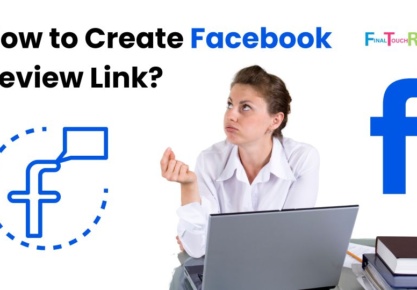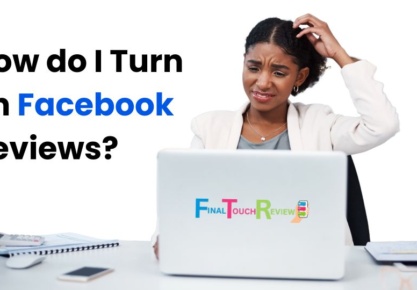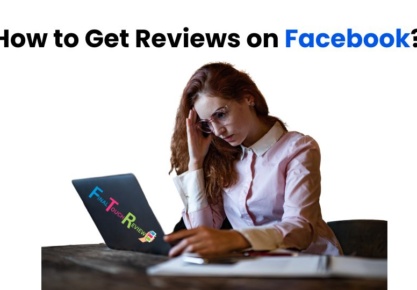Table of Contents
For local businesses, Facebook is a boon—with a large user base and interactive features that allow customers to review and evaluate products. However, it’s not just about posting reviews; understanding how to manage Facebook reviews is a key to brand success, as it can significantly influence your online reputation and customer perception.
This comprehensive guide, crafted by experts in the field, will help you understand everything you need to know, including expert advice on how to remove reviews from Facebook. It’s a practical tool that will help you improve your social media reputation and attract potential customers by providing step-by-step instructions for a positive online presence.
What Are Facebook Reviews?
Facebook reviews or Facebook recommendations are customer feedback highlighting a business’s experiences. They differ from ratings as they can benefit or damage a business’s reputation. However, there are times when reviews need to be removed due to factors like fake, spam, or inappropriate content.
How Facebook Reviews Impact Your Business
- Small businesses heavily rely on word-of-mouth, with positive reviews boosting customer engagement. Negative feedback can impact their bottom line, emphasizing the need for exceptional service.
- Fake reviews can be a serious threat to a business’s reputation, while genuine feedback is a goldmine of insights, aiding in informed decision-making and fostering authentic business growth.
- Customer feedback will shape perceptions, influence decisions, and pave the way for growth or setbacks.
Reasons To Remove Reviews
Addressing Inappropriate or Fake Reviews
Identify fake reviews—overly positive or negative feedback, short reviews, no friends in the reviewer profile, and broad terms used in reviews.
Business owners may need to remove Facebook reviews to protect their business’s reputation, particularly if their page receives spam, unfair reviews, hate speech, or fake reviews from non-customers.
Maintaining a Positive Online Reputation
Reviews can impact sales and brand recognition, making it necessary for businesses to maintain a positive online reputation. Facebook reviews are important because they serve as a reference point for consumers worldwide.
Brands often remove reviews to maintain a positive online reputation, as they can damage a business’s reputation, lead to revenue loss, and cause a low search engine ranking.
Steps To Remove Reviews from Facebook
Let’s delve in to understand and gain better insights into how to remove reviews from Facebook.
Step 1: Logging into Your Facebook Account
- To access Facebook, use the app on your mobile or go to the desktop version of Facebook.
- Log in with your Facebook username and password.
Step 2: Navigate Your Business Page
- Navigate to your business page through the left menu while viewing the feed.
Step 3: Identify the Review to Remove
- Click on the ‘Reviews’ or ‘Recommendation’ tab on the left-hand side of the page.
- Select the review you want to report. It allows you to access reporting and management options.
- Check if the review or recommendation violates Facebook’s Community Standards.
Step 4: Select the Three-Dot Menu
- Select the three dots options menu on the top right corner of the review.
- Clicking the three-dots will display a pop-up menu with additional options for managing the review.
Step 5: Choose the “Find Support or Report Recommendation” Option
- Access support and report recommendation options to submit the review to Facebook for further investigation.
Step 6: Provide a Reason for Reporting
- To remove a Facebook review, click the ‘Report Post’ button and select one of two reasons: ‘It has nothing to do with the page’ or ‘I don’t believe this should be on Facebook.’
- Choose the appropriate reason for the post, and it will report accordingly.
Step 7: Alternative Options if Reporting Doesn’t Work
- Click on your profile picture in the top-right corner of Facebook.
- Select Help and Support, followed by Support Inbox and Reports about others.
- Open the message about your reported content and click the “See options” button at the bottom.
- If available, select “Request another review” and follow the on-screen instructions.
Note: If you ask Facebook to recheck the review, it will take 24 hours. If it’s a mistake from Facebook, the reported content will be removed or hidden. However, if the review is upheld for the second time also, you may appeal to the Oversight Board, but not all decisions are eligible, and the board may decline your appeal.
Step 8: Hiding Reviews on Your Page (Disabling Reviews)
- Login to your Facebook business page.
- From the Setting menu on the left hand side select Privacy option.
- Under the Privacy setting click on Page and Tagging.
- To disable reviews, select the “Allow others to view and leave reviews?” option, adjust the slider, and save the changes.
Best Practices for Handling Reviews
Responding To Negative Reviews Professionally
Customer feedback, even when negative, is a valuable tool for improving your business’s practices and maintaining customer trust. Instead of deleting or turning off reviews, consider alternative responses that can help your customers better understand your operations.
- Responding to a negative review within 24 hours can significantly change a customer’s perception of your business.
- When responding to a negative review, remain calm and composed. Apologize for the inconvenience and understand the customer’s point of view to encourage them to return.
- Address customer issues, such as poor service or long waits, to create a positive customer experience and avoid negative feedback.
- Customers can remove Facebook reviews. After resolving the issue, ask them to revise or modify their reviews to reflect their current service opinion.
Encouraging Positive Reviews from Satisfied Customers
Positive feedback from satisfied customers is crucial for the growth of any business. If you believe that your customers are pleased with your products or services, it’s important to encourage them to share their positive experiences through Facebook reviews. Furthermore, you must ensure you respond to the positive reviews.
Demonstrating gratitude by acknowledging the customer’s name, providing a brief note of appreciation, and extending an invitation for future services can go a long way. When responding to customer reviews, it’s best to personalize your interactions and avoid using generic or robotic responses.
Regularly Monitoring and Managing Your Reviews
Online reviews are not just a digital mirror for your company, they are a powerful one. They reflect customer perceptions and significantly influence their decision-making process. This is why it’s crucial to monitor and manage your reviews regularly, as they can make or break your business.
Following are some tips to follow regularly when monitoring and managing reviews:
- Identify online review sites for potential customers based on industry, location, and target audience.
- Analyze competitors’ online review strategies and consider review volume, presence, sentiment, and response strategy to gain valuable insights into your strategy.
- Review management software simplifies manual review monitoring, saving time and lowering the risk of missing feedback.
Wrapping Up
To maintain a positive online reputation for your business, you must effectively manage Facebook reviews. Review management involves responding strategically to customer feedback, identifying and reporting fake reviews, and removing reviews. Following the above mentioned steps let you discover how to remove reviews from Facebook.
FAQs
How to remove reviews from Facebook?
- Logging into your Facebook account
- Navigate your business page
- Identify the review to remove
- Select the three-dot menu
- Choose the “Find Support or Report Recommendation”
- Option provide a reason for reporting
- Alternative options if reporting doesn’t work
- Hiding reviews on your page (disabling reviews)
What should I do if I receive a negative review on Facebook?
If you receive a negative review on Facebook, it is essential to respond professionally to maintain customer trust and prevent negative reactions.
Is it possible to hide reviews on my Facebook page?
You can hide reviews on your Facebook page by logging in, clicking on your privacy settings, and selecting the “Allow others to view and leave reviews?” option.
What happens after I report a review to Facebook?
If you report a review to Facebook, you will receive a notification in your Support Inbox, allowing you to track its status. Facebook reviews whether it complies with Community Standards and takes appropriate action.
How long does it take for Facebook to remove a review after reporting it?
It will take a maximum 24 hours for Facebook to remove a review after reporting it.
Are there specific guidelines for responding to reviews on Facebook?
Responding to a negative review within 24 hours can greatly significantly change a customer’s perception. Maintain calm, apologize, and understand their point of view to ensure a positive experience.
Positive feedback from satisfied customers is essential for business growth. It’s imperative to express gratitude, address the customer by name, provide a brief note, and extend an invitation for future collaboration.