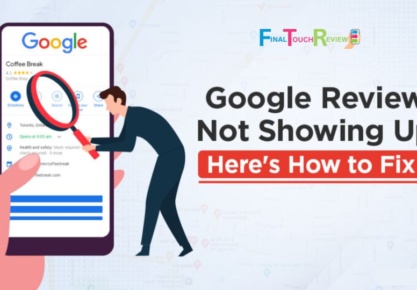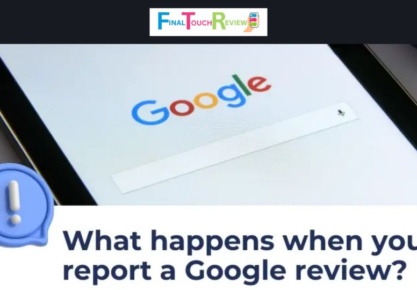Table of Contents
How to See My Google Reviews: A Quick Guide
Welcome to the digital age, where opinions reign supreme and recommendations are just a click away. In today’s bustling online marketplace, the power of reviews cannot be overstated. Whether you’re a curious consumer scoping out the latest restaurant or a savvy entrepreneur eager to monitor your business’s reputation, Google Reviews serves as a beacon of insight into the collective experiences of users worldwide.
In this guide, we’ll embark on a journey together, answering your question about “how to see my Google reviews,” and unraveling the mysteries of navigating the labyrinthine corridors of Google’s review system.
Why Do Google Reviews Matter?
Google reviews matter for several compelling reasons:
- Trust and credibility: In today’s digital world, consumers rely heavily on online reviews to make informed decisions about products and services. Google reviews provide authentic, real-life experiences from fellow customers, lending credibility and trustworthiness to businesses.
- Visibility and SEO: Google is the king of search engines, and having a healthy number of positive reviews can significantly boost your visibility in search results. Google values user-generated content, including reviews, when determining search rankings, making them essential for enhancing your online presence.
- Social proof: People tend to follow the crowd. Positive Google reviews serve as social proof, reassuring potential customers that others have had satisfactory experiences with your business. This social validation can sway undecided consumers and encourage them to choose your offerings over competitors.
- Feedback loop: Google reviews offer invaluable feedback directly from your customers. Whether it’s praise for exemplary service or constructive criticism highlighting areas for improvement, this feedback loop can help businesses identify strengths and weaknesses, leading to enhanced customer satisfaction and operational refinement.
- Competitive advantage: Stand out from the crowd! A robust portfolio of positive Google reviews sets you apart from competitors and instills confidence in prospective customers. In today’s competitive landscape, leveraging the power of reviews can be a game-changer in attracting and retaining loyal patrons.
In summary, Google reviews matter because they influence consumer behavior, improve search visibility, provide social proof, offer valuable feedback, and give businesses a competitive edge in the marketplace. So, don’t underestimate the impact of those five stars – they can make all the difference in your online success.
How Do I See My Google Reviews on a Desktop?
- Go to Google Maps: Open your web browser and navigate to Google Maps via “https://www.google.com/maps”.
- Sign in to your Google account: Sign in to your Google account by entering your Google account credentials, email address, and password.
- Click on the menu icon: Once you’ve signed in to your Google account, you’ll see the Google Maps interface.
To access various options and features, click the menu icon (three horizontal lines) at the top left corner of the screen.
- Select “Your contributions”: Click the menu icon and select “Your contributions” to manage reviews, photos, and edits on Google Maps.
- Click on the “Reviews” tab: Within the “Your contributions” page, click the “Reviews” tab to view your reviews on Google Maps. This tab lists your reviews chronologically for easy access.
The “Reviews” tab enlists your Google Maps reviews chronologically for easy access, including business or location and review text. You can scroll to view them all and click for more details.
How Do I See My Google Reviews on Mobile?
You can now stop worrying about how to see my Google reviews from your mobile phone because we have laid down simple and easy steps for you to follow. By following the mentioned steps, you can easily access and review all the Google reviews you’ve posted using your Gmail account on your mobile phone.
- Launch Google Maps: Open the Google Maps app on your mobile phone or access it through your mobile browser.
- Access your profile: Tap on your profile picture in the screen’s top left corner. This action will open the menu.
- Navigate to “Your Profile”: From the menu, select “Your profile.”
- Find the reviews section: Scroll down the page until you locate the “Reviews” section.
- View all reviews: Tap on “See all reviews” within the Reviews section. This will display all the Google reviews you’ve posted using your Gmail account.
How Do I See My Google Reviews on the Google Play Store?
Related Blog: Google Reviews Not Showing Up
Following the below-mentioned steps, you can now easily see your Google reviews on the Google Play Store and manage them as needed.
- Launch Google Play Store on your mobile device: Begin by locating and opening the Google Play Store app on your mobile device.
- Tap your profile picture: Access your account settings by clicking your profile picture/icon in the top right corner of the Google Play Store app.
- Tap “Manage apps & device”: From the drop-down menu, click “Manage apps & device”. to manage your installed apps, subscriptions, and other related settings.
- Select “Ratings & reviews”: Go to “Ratings & Reviews” or similar wording to view and manage the ratings and reviews you’ve submitted for apps.
- Tap the “Posted” tab: Among the two tabs, “Unreviewed” and “Posted”, tap the “Posted” tab to view all the reviews you’ve posted for apps on the Google Play Store.
- Select the “Unreviewed” tab to see apps you haven’t reviewed: Tap the “Unreviewed” tab to see a list of apps awaiting your review.
Conclusion
Why do Google reviews matter?
Google reviews matter because they influence consumer decisions, improve search visibility, provide social proof, offer valuable feedback, and give businesses a competitive advantage.
How do I see my Google reviews on a desktop?
- Open your web browser and go to Google Maps
- Sign in to your Google account if you’re not already signed in
- Click on the menu icon (three horizontal lines) in the top left corner of the screen
- From the dropdown menu, select “Your contributions”
- Click on the “Reviews” tab
- List of all the reviews you’ve written on Google Maps
How do I see my Google reviews on mobile?
- Launch Google maps
- Access your profile
- Navigate to “Your Profile”
- Find the reviews section
- View all reviews
How do I see my Google review on the Google Play Store?
- Launch the Google Play Store on your mobile device.
- Tap your profile picture in the top right corner of your device.
- Tap “Manage apps and devices.”
- Select “Ratings and Reviews” from the options that appear.
- Here you can view all your Google Play reviews.
- Tap the “Posted” tab to view all reviews you’ve posted.
- To see apps you haven’t reviewed, select the “Unreviewed” tab.
FAQs
Why can’t I see my Google reviews?
It’s possible that your Google reviews haven’t been published yet, or Google’s algorithms may have filtered them. Reviews must comply with Google’s guidelines to be visible to the public.
Do Google reviews show up immediately?
No, Google reviews don’t always show up immediately. There may be a delay before reviews are published, as Google may need to verify them for authenticity and compliance with guidelines.
Can everyone see your Google reviews?
By default, Google reviews are public and visible to anyone who views your business listing on Google Maps or searches for your business on Google. However, you can choose to make your reviews private in your Google account settings.
How do I see my Google reviews on my iPhone?
You can view your Google reviews on your iPhone by opening the Google Maps app, tapping on your profile picture, selecting “Your Profile,” and then scrolling down to the “Reviews” section. Alternatively, you can also view your Google reviews by searching for your business on the Google Maps app and tapping on the “Reviews” tab within your business listing.
In this guide, we’ll embark on a journey together, answering your question about “how to see my Google reviews,” and unraveling the mysteries of navigating the labyrinthine corridors of Google’s review system.